This is just a very brief overview of file preparation, if your situation is unique and this guide does not address your concerns; please call your customer service representative for assistance.
File preparation for large format is similar in many ways to file preparation for offset printing. Some of the more noticeable differences will be the size of the photos used and possibly the need to scale your image down due to software page size limits.
There are typically 3 types of files used in large format printing, vector paths and outlines, bitmap, or a combination of both.
Vector
This is the simplest and most efficient method. Programs such as CorelDraw and Adobe Illustrator are vector based programs. These files should be saved in there native format i.e. CorelDraw would be a .cdr, and Illustrator would be an .ai file. Be sure all colors are either Pantone or CMYK, and that all fonts have been converted to curves or outlines.
Bitmap
Programs like Photoshop and PhotoPaint create photographic images that should be flattened and saved as a CMYK jpg. When saving your file as a jpg, you will be prompted to give parameters to your image. For Image Option, use quality setting number 8. Higher settings won’t deliver a sharper image, but lower settings will degrade the quality. Be sure your Format Options reflect a “standard” baseline setting.
Vector/Bitmap
Quark and In Design are great for making these types of files. The most successful way to send this type of file is to export them as a PDF that is X1a compliant. For more about PDF X1a files, click the link above. Again, ensure all colors are either Pantone or CMYK and all fonts have been converted to curves or outlines.
Scaling
Full size is best, but not always an option. Here is the order for scaling, the higher up the list, the better.
-
1 to 1 (life size) – print resolution
-
¼ = 1 (quarter scale) - print resolution x 400
-
1/10 = 1 (tenth scale) - print resolution x 1000
-
1/20 = 1 (twentieth scale) - print resolution x 2000